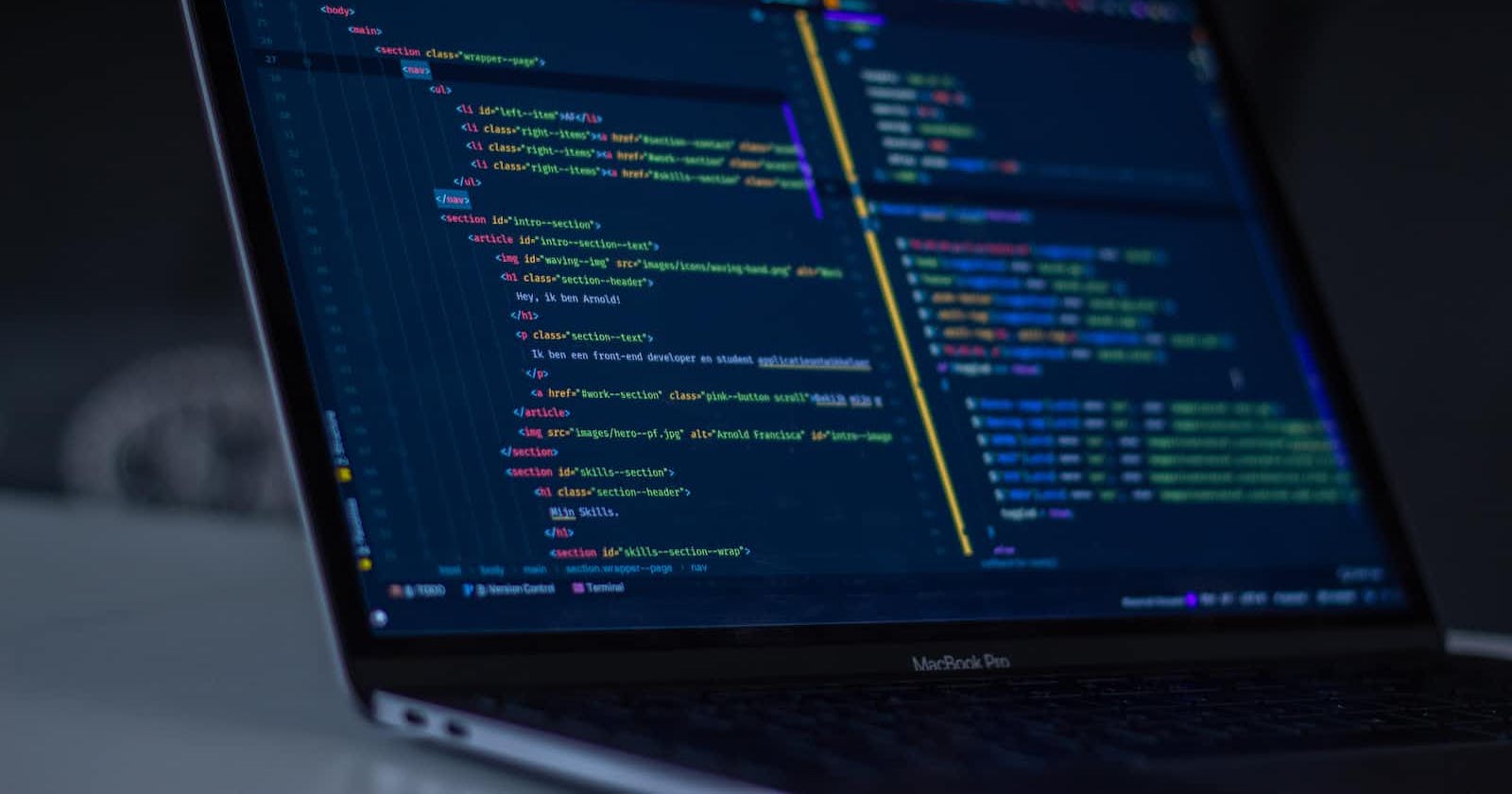In this first installment of "The Practical C Programmer" series, we will explore the basics of C programming, starting with a tutorial introduction to the language. We will then walk you through setting up your C programming environment on Windows, Mac, and Linux operating systems, ensuring that you have everything you need to get started.
C programming is known for its efficiency, portability, and flexibility, making it a popular choice for developing a wide range of software, from operating systems to embedded systems. Learning C programming provides a strong foundation for understanding other programming languages and can significantly improve your problem-solving skills as a developer.
Getting Started with C: Setting Up Your Environment
Before you can begin writing and running C programs, you need to set up your programming environment. Here's how to do it on Windows, Mac, and Linux.
Windows:
Download and install a C compiler like GCC (GNU Compiler Collection). One way to do this is by using the MinGW-w64 project, which provides a development environment for Windows. Follow these steps:
a) Visit the MinGW-w64 website: mingw-w64.org
b) Click "
Downloads" and choose a suitable installer based on your system.c) Install
MinGW-w64, following the installation prompts.d) Add the MinGW-w64 binary folder (usually "
C:\mingw-w64\x86_64-8.1.0-posix-seh-rt_v6-rev0\mingw64\bin") to your system's PATH environment variableInstall a code editor, such as
Visual Studio Code,Notepad++, orSublime Text, to write your C programs.Open your code editor and create a new file with a "
.c" extension (e.g.,hello_world.c).
Mac:
- Install Xcode Command Line Tools, which includes the GCC compiler, by opening the Terminal and entering the following command:
xcode-select --install
Install a code editor, such as Visual Studio Code, Sublime Text, or Atom, to write your C programs.
Open your code editor and create a new file with a "
.c" extension (e.g.,hello_world.c).touch hello_world
Linux:
Most Linux distributions come with the GCC compiler pre-installed. To ensure it's installed, open the Terminal and enter the following command:
sudo apt-get install build-essential- Install a code editor, such as Visual Studio Code, Sublime Text, or Atom, to write your C programs.
Open your code editor and create a new file with a "
.c" extension (e.g.,hello_world.c).

Now that your environment is set up, you can start writing and running C programs. In the next installment, we will dive into the fundamentals of C programming, including variables, data types, and arithmetic expressions. Stay tuned as we continue our journey to become practical C programmers.